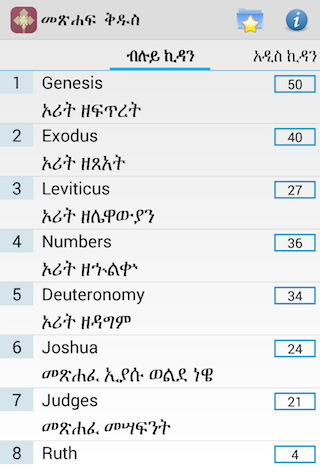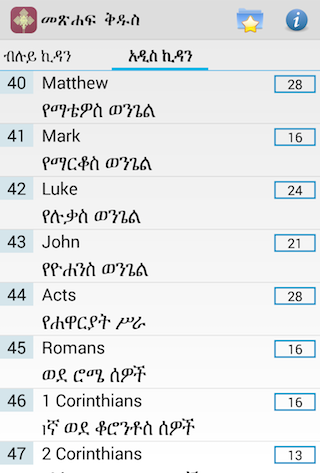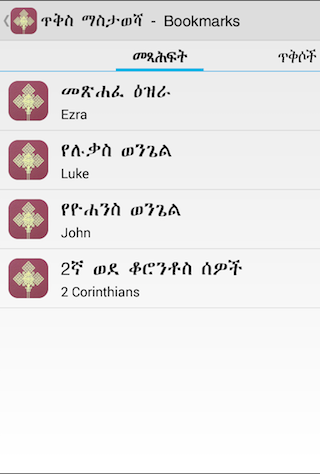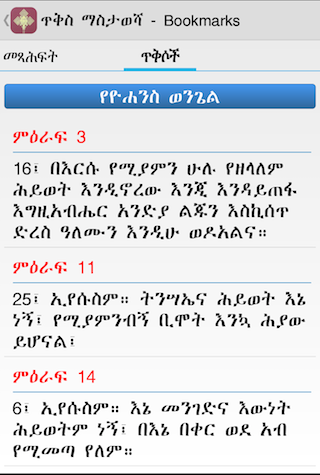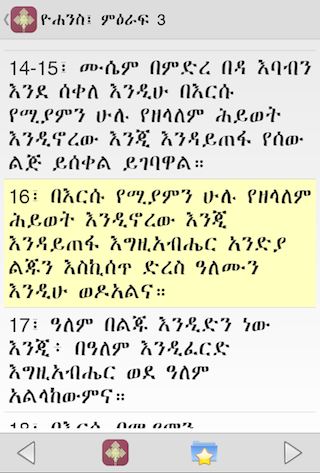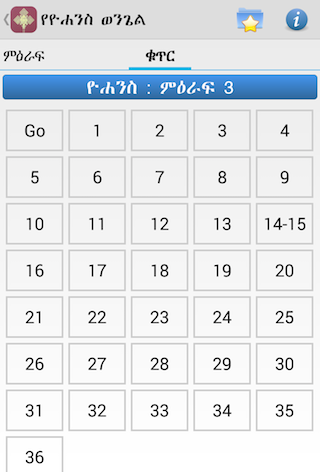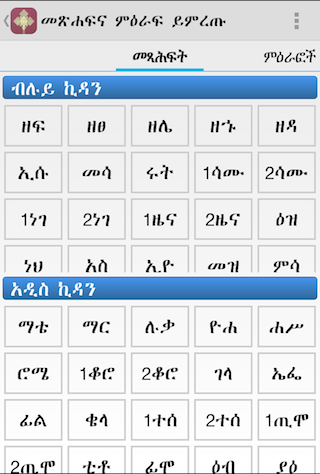The app starts with the list of OT and NT books under 2 tabs. Just swipe left or right to switch between the 2 tabs. Scroll down to see any books not visible in the list. The numbers on the right are the number of chapters for each book. Touch (click) a book to open the the lis of Chapters and Verses - here again you will see 2 tabs: 1) book chapters, and 2) Chapter verses for the selected chapter. The list of verses for the chapter 1 is already populated. When you click a chapter, you are moved to the next tab, listing the verses for that chapter. You can swipe back and forth. Use "Go" from the chapters list to go to content for chapter 1. Use "Go" from the verses list to start reading from verse 1 - otherwise, select a verse to jump to the selected verse. Verse numbers are grouped according to the way they show up in the Amharic/Tigrigna bible. For more instructions, use the Help button on the app.
Navigating chapter verses: scroll up or down to see all the content of a chapter. Use the toolbar at the bottom to go to the next or perevious books (double arrow icons). Use the sinle-arrow icons to go to the next/previous chapter. If you are on chapter 1, the previous chapter takes you to the last chapter of the previous book. Likewise, if you are on the last chapter of a book, next chapter will take you to chapter 1 of the next book. The center Options icon will open a window for you you choose another book. To go back, use the Back hardware button at the bottom of the device, you can also use the app icon on the top-left corner to navigate back.